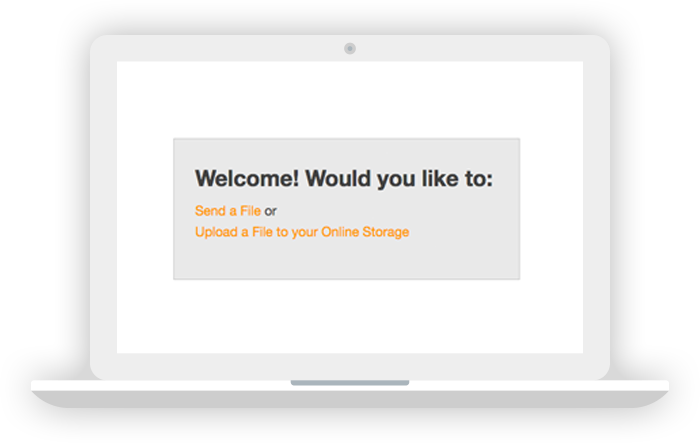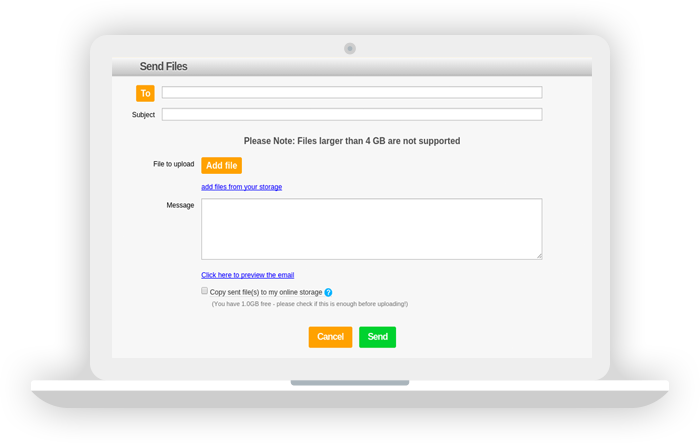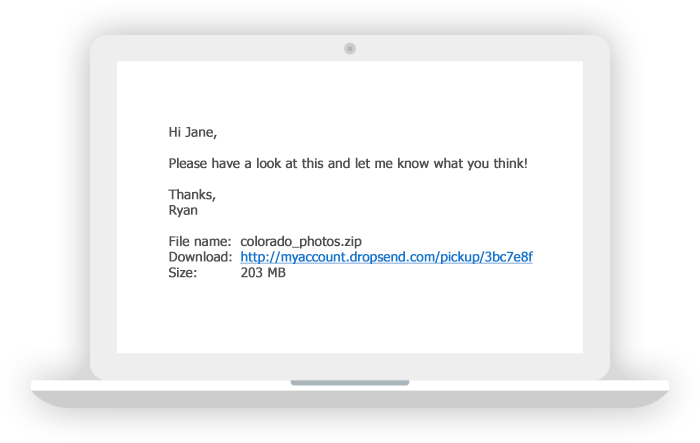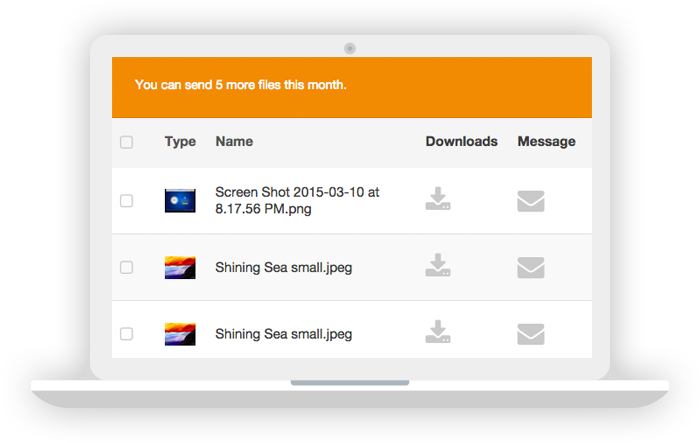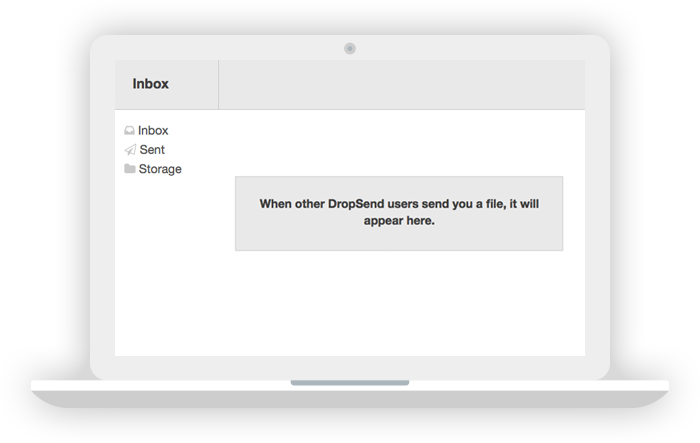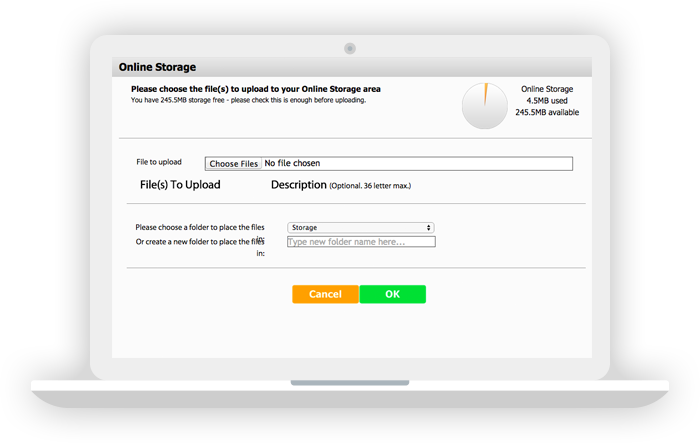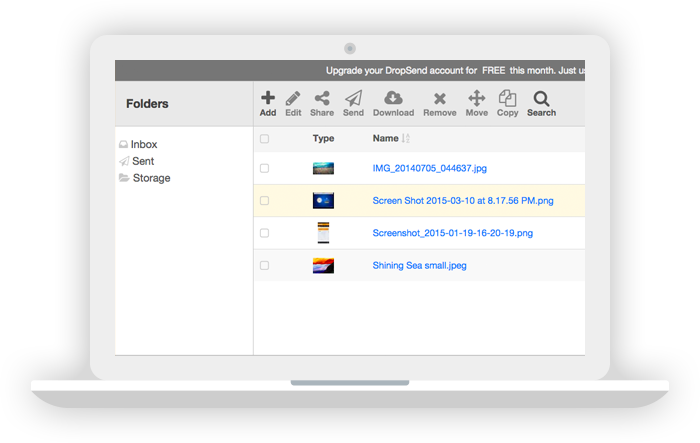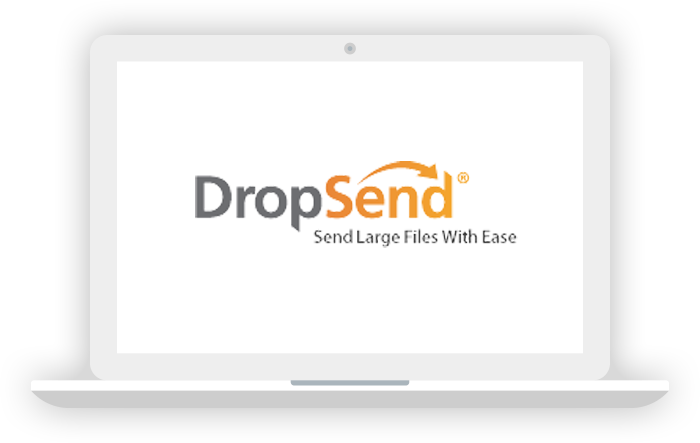
Step 1
What is DropSend?
DropSend is an application to send large files to other people without being restricted by email attachment sizes. With DropSend you upload a file online and the receiver gets an email with a download link.